Manage Diagrams
Creating Diagrams
To create a diagram, log in to your admin account.
On the home page, click on the Manage Diagrams button.
Once you have accessed the Manage Diagrams page, click on the Create a new diagram button.
Fill in the required details and click the Create Diagram button to complete the creation of the diagram.
After creating the diagram, it should be available to select on the home page.
Archiving Diagrams
Archiving diagrams means the diagram will no longer show as an option from the main page.
To archive a diagram, the Archived flag can be set in the Manage Diagram settings for the specific diagram.
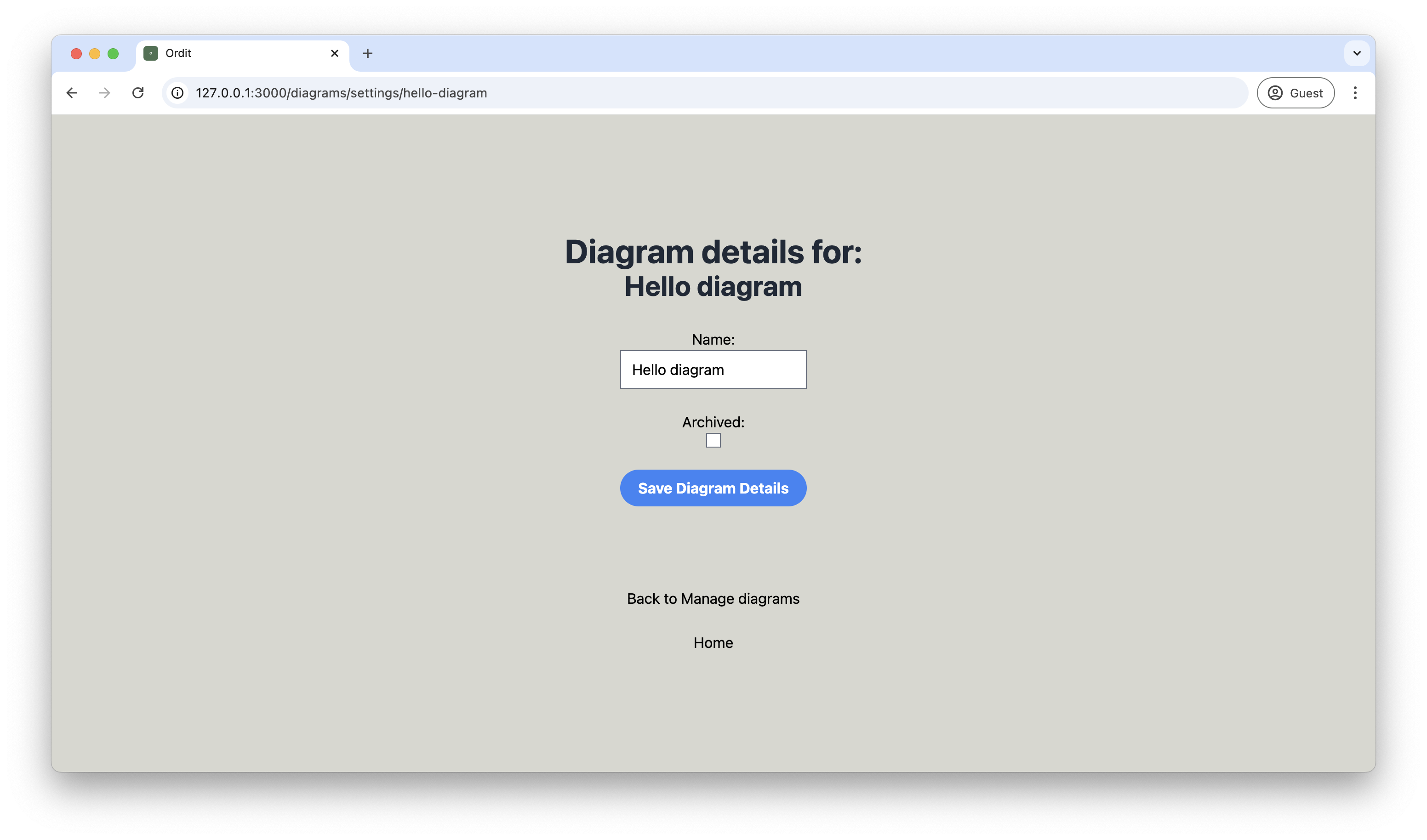 Caption: Manage Diagram screen of a diagram which shows the archive flag option.
Caption: Manage Diagram screen of a diagram which shows the archive flag option.
Currently, the diagram will still be accessible via a direct url call - though this may be changed in the future.
Configuring Diagram Email Notifications
When due dates pass, email notifications will be sent to users who have access to the diagram.
To set emails to send for a diagram, the Send Reminder Emails Overnight flag can be set in the Manage Diagram settings for the specific diagram.
When the checkbox is checked, emails will send, if it is not checked, emails will not send.